So you will find in this page the basics about installing and first step for absGrid.
Please note that AbsGrid works with Visual Basic 6 only. (ms visual studio 98)
Quick start to AbsGrid : Installation
AbsGrid have same dependancies than Sgrid2, no more, no less.- SSubTmr6.dll : VB6_SSubTmr_Binary.zip can be downloaded on vbaccelerator.com site, or directly here (I mirrored it)
- [optional] vbalIml6.ocx : a great image list control to include icon in cells download it at vbaccelerator
note : you can register easily your ocx/dll with that reg file.
Here is absgrid.ocx file, it's the core file of this library.
Quick start to AbsGrid : VB6 Project settings
once DLL are registered,open VB6, go to project menu, click on Components :
 select asbgrid.
select asbgrid.
now the
First Usage : Basics
Place the control on a form, just call it G.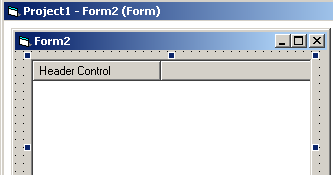
As you can see there are a lot of properties that you can manage graphically...

open the code window, on Form_Load sub...

and type the following :
G.AddColumn "key1", "header1" to create a new column.and
G.Addrow allow to create a row of data
Like AddColumn you can define a lot of optional parameters in AddRow.
Once a row is created, you can fill cell content with
Cell(row,col)
G.Rows gives the numbers of rows (one in this example)Cell object offers a lot of parameters...
download this first simple project to learn how to use AbsGrid basics.



This source covers :
- adding columns and rows
- cellclick events management
- color and font on cell level
- grouping (inlinegroup) and display mode
source content
Private Sub Form_Load()
G.AddColumn "key1", "header1", , , 100
G.AddColumn "key2", "header2"
G.AddColumn "key3", "header3", ecgHdrTextALignRight, , 60, , True
G.ColumnFireClickEvent("key3") = True ' only 3rd column will raise Click evt
G.Editable = False ' no need to invoke Edit events..
G.HideGroupingBox = True
G.noMsImg32 = True
G.AddRow
G.cell(G.Rows, 1).Text = "blahblah"
G.cell(1, 2).Text = "a"
G.cell(1, 3).Text = "b"
G.cell(1, 3).BackColor = RGB(228, 228, 255) ' light blue
'2nd row
G.AddRow
G.cell(2, 1).Text = "hello"
G.cell(2, 2).Text = "a"
G.cell(2, 3).Text = "x"
'3nd row
G.AddRow
G.cell(3, 1).Text = "another font"
G.cell(3, 2).Text = "b"
G.cell(3, 3).Text = "ha ha"
G.cell(3, 3).ForeColor = RGB(240, 50, 50)
Dim f As New StdFont
f.Name = "Arial"
f.Italic = True
f.Size = 12
Set G.cell(3, 1).Font = f
End Sub
Private Sub G_CellClick(ByVal Button As Integer, ByVal Shift As Integer, ByVal lRow As Long, ByVal lCol As Long)
MsgBox "clicked on row " & lRow
End Sub
Private Sub Combo_Click()
G.InlineGrpDisp = CLng(Combo.Text)
End Sub
Private Sub Command_Click()
G.InlineGrpActive 2 'group on column nr 2
G.ExpandAllGroups
fill_combo
Combo.Enabled = True
Combo = 10
Label.Enabled = True
End Sub
Private Sub fill_combo()
Combo.AddItem "0" 'few mode as example...
Combo.AddItem "2"
Combo.AddItem "3"
Combo.AddItem "8"
Combo.AddItem "10"
Combo.AddItem "20"
Combo.AddItem "60"
Combo.AddItem "80"
End Sub
Now you are ready to play with this grid.
don't forget to deploy dependancies (dll..) with your project setup
I recomand innoSetup that is very easy (and free)
return to mainAbsGrid page
